VisualEyes™ Support
Available Training
-
How to perform the Sinusoidal Harmonic Acceleration (SHA) test
-
How to perform the Velocity Step test
-
How to perform the Vestibulo-Ocular Reflex (VOR) Suppression test
-
How to use VisualEyes™ EyeSeeCam
-
How to perform the Advanced Dix-Hallpike test
-
How to perform the Supine Roll test
-
How to perform the Lempert (BBQ) Roll
-
How to perform the Gufoni Maneuver
-
How to perform the Epley Maneuver
-
How to perform the Dix-Hallpike test
-
How to perform the Brandt-Daroff Exercise
-
How to perform the Anterior Semont Maneuver
-
How to perform the Posterior Semont Maneuver
-
How to perform the Caloric test
-
How to perform the Optokinetic Nystagmus (OKN) test
-
How to perform the Gaze test
-
How to perform the Saccade test
-
How to perform Positional Nystagmus testing
-
How to perform the Spontaneous Nystagmus test
-
How to perform the Smooth Pursuit test
-
How to perform calibration procedures
-
How to perform the Lateral Head Roll test
-
How to perform the Subjective Visual Vertical (SVV) test
-
How to perform VORTEQ™ vHIT
-
How to perform Saccadometry
-
How to perform the Active Head Rotation test
-
How to perform the Ocular Counter Roll (OCR) test
-
How to use the Research Module
-
How to perform the Gaze Stabilization Test (GST)
-
How to perform Cervical Gaze testing
-
How to perform the Functional Vision Head Impulse Test (fvHIT™)
-
How to use keyboard shortcuts in VisualEyes™
-
How to perform Pupillometry
-
How to perform Self-Paced Saccades
-
How to perform the Smooth Pursuit Neck Torsion (SPNT) test
-
How to set up and troubleshoot monitors for oculomotor and optotype tests
How to perform the Dynamic Visual Acuity (DVA) test
If you have purchased the VORTEQ™ Assessment or Functional Assessment bundle, you will be able to perform the Dynamic Visual Acuity (DVA) test. DVA is an assessment of the Vestibulo-Ocular Reflex (VOR) in response to functional head movements. It is often paired together with the Gaze Stabilization Test (GST) or Functional Vision Head Impulse test (fvHIT™) in order to provide appropriate recommendations for where to begin rehabilitation.

For this test, the patient will move their head at a constant speed while an optotype reduces in size until the software identifies a DVA threshold.
Screen setup
Select the Optotype Stimuli display source and set the screen size and patient distance in the System Default Settings before beginning the first test. A suggested patient distance will be identified for your screen dimensions. If the distance is too much for your room setup, then choose a smaller display input.
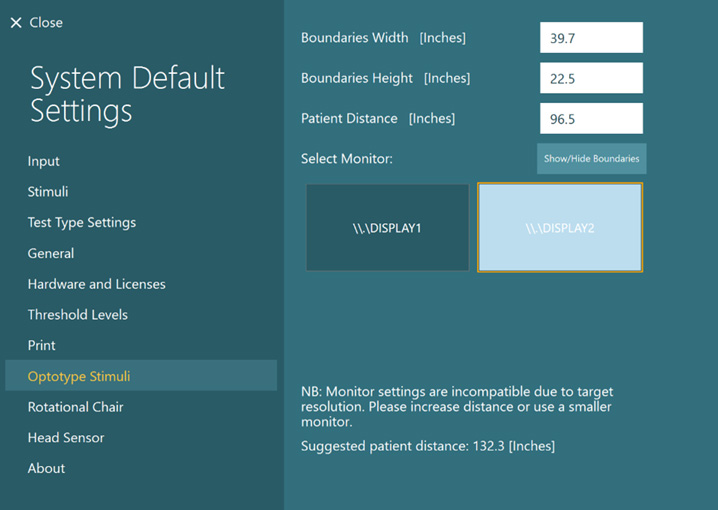
Protocol setup
The default protocol is automatic, but you can also choose a manual target presentation. You can choose the options in Summary Parameters.
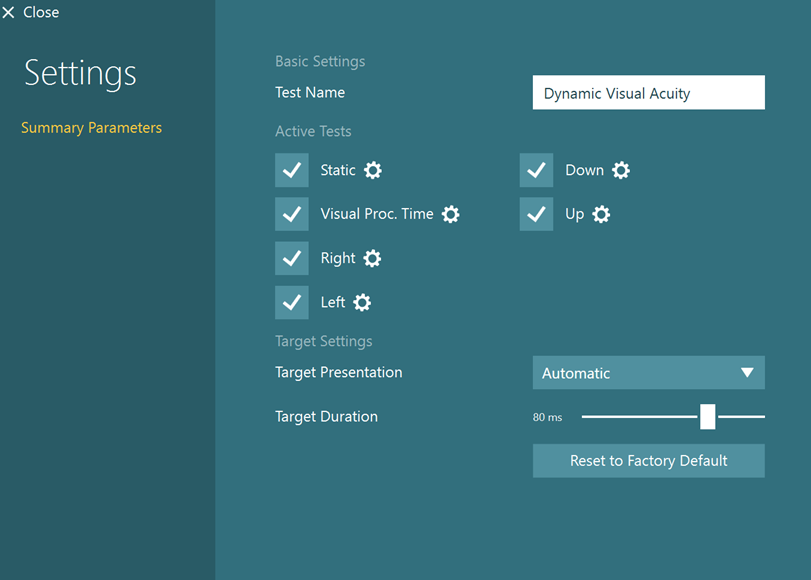
The default starting head speed is 100 degrees per second for horizontal head movements (Figure 4) and 75 degrees per second for vertical head movements (Figure 5), but you can adjust that if needed.
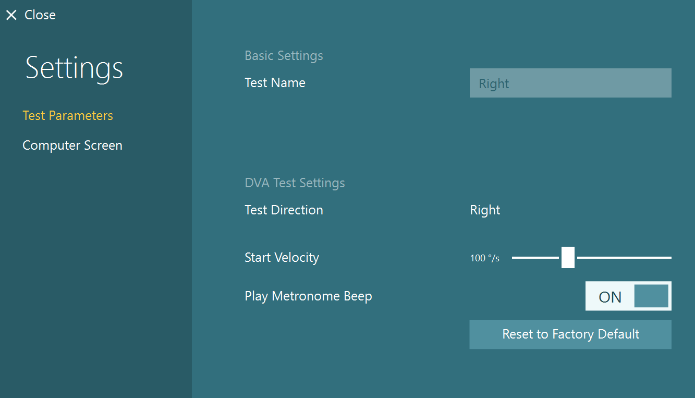
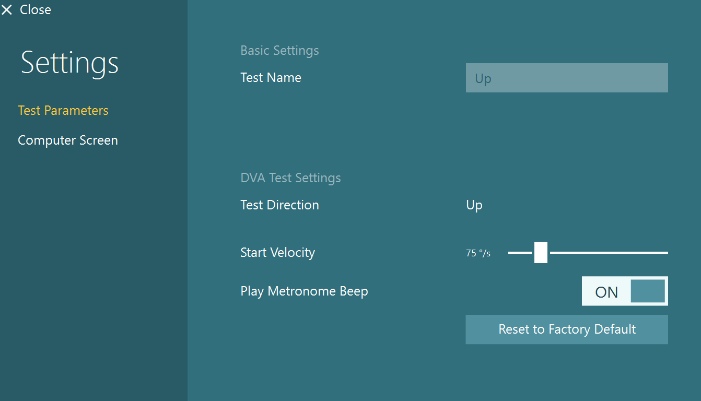
The metronome should be “ON” to give the patient feedback on how fast to move their head. The metronome sound will stop after each optotype appears to give the patient time to enter their response with the remote control. The sound will start again when they move their head.
Preparing for the test
To begin testing, select Dynamic Visual Acuity from your drop-down test menu.
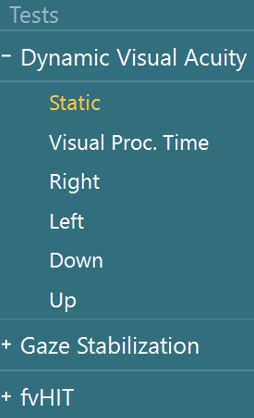
A reminder will pop up to make sure you remove the VORTEQ™ IMU from the goggles and attach it to the headband.
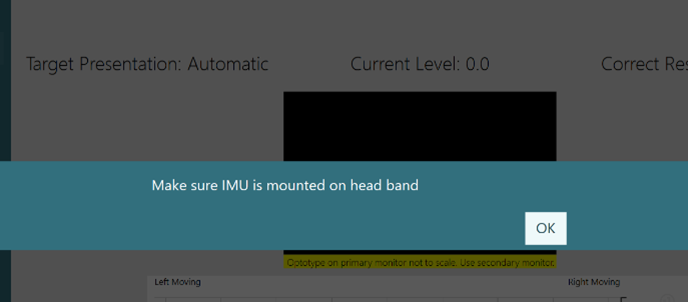

If the IMU is not turned on, you will see this error message.
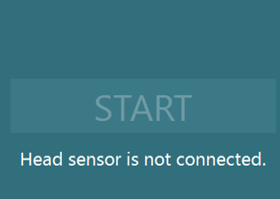
Once you have mounted the headband on the patient, you can hand them the remote control. Instruct the patient to press the arrow that matches the direction of the optotype they see during the testing.
As the clinician, you can also use the keyboard shortcut arrow keys or touch the software to select the direction of the optotype.
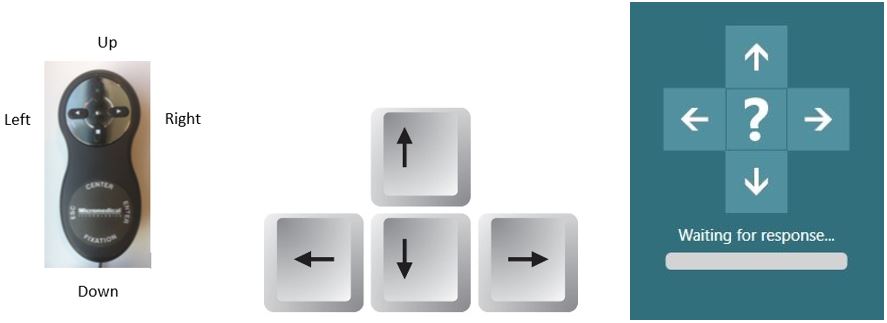
If the patient does not know the direction, they can tell you “I don’t know” and then you can click on the “?” on the screen to enter the “I don’t know” response for them.
There is also a five second timer (labeled “waiting for response”). If no optotype response is selected in 5 seconds, the “I don’t know” is automatically chosen. You can also use the keyboard spacebar to select the “I don’t know” response.
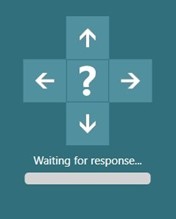
How to perform the Static Visual Acuity (SVA) test
If you have already performed the Static Visual Acuity (SVA) test (in GST or fvHIT™), you can copy the results using the “Copy Static Result” button.
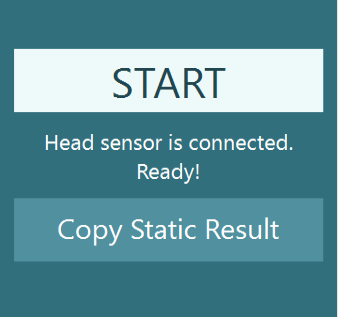
If you have not performed the SVA test yet, then you must complete it before moving on.
For the SVA test, the patient keeps their head still and responds to the direction of the optotype that appears in the white square on the TV screen.
You will see this test screen.
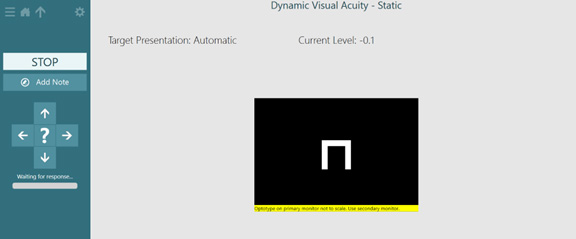
When you press start, you will see the optotype direction that the patient sees and the button that they are pressing.
SVA results
When you have completed the test, you will see the patient’s static acuity score shown at the top of the test screen. Static acuity will also be shown graphically with a green dotted line.
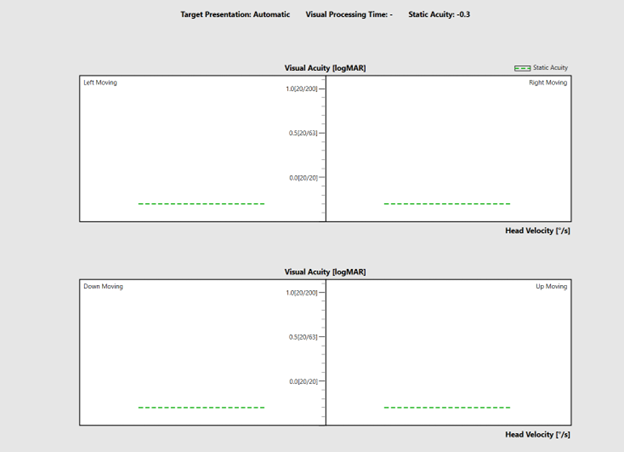
How to perform the Visual Processing Time (VPT) test
If you have not already completed the Visual Processing Time (VPT) test, then you must complete it before moving on. If you have already completed the VPT test in another test, then you can copy the values over and begin the DVA test with the first subtest.
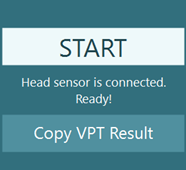
For the VPT test, the patient keeps their head still and responds to the direction of the optotype that appears in the white square on the TV screen. The target display duration will change as the patient responds to the optotype. The goal of this subtest is to find the fastest duration time the patient can correctly identify the optotype.

If the patient cannot identify the optotype correctly in less than 70 ms, you will see the following warning message.
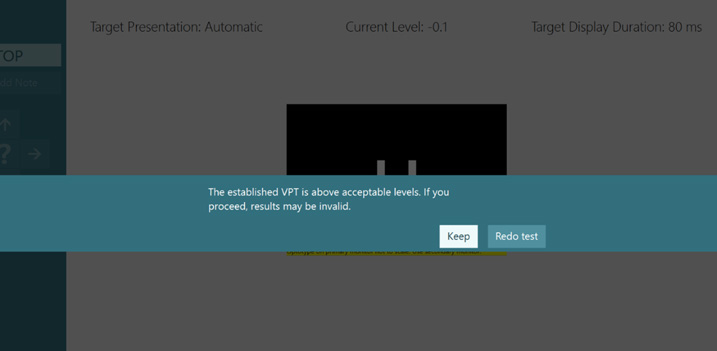
If the patient cannot identify the optotype correctly in less than 100 ms, you will see the following message warning you to either redo the test or use the max visual processing time value (100 ms). It is recommended that you proceed cautiously, as test results over 70 ms may not be valid.
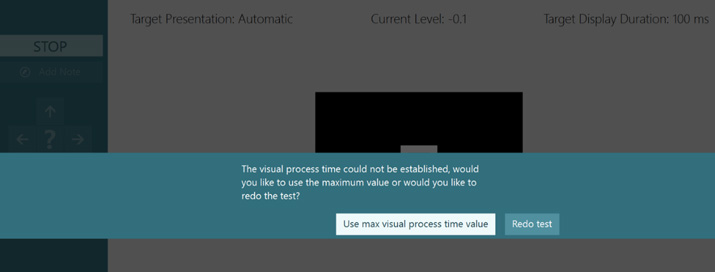
If you perform multiple tests in the same session, you have the ability to choose which test you want to display.

How to perform the DVA test
Have the patient move their head so that the speed of their head movement peaks in the green area of the velocity bar. Their head movement is the solid line. The acceptable range for head movement is the green shaded area. When their head movement peaks in this area, the optotype will appear. You can see this on the screen as the direction arrows will become highlighted in white when the optotype has appeared.
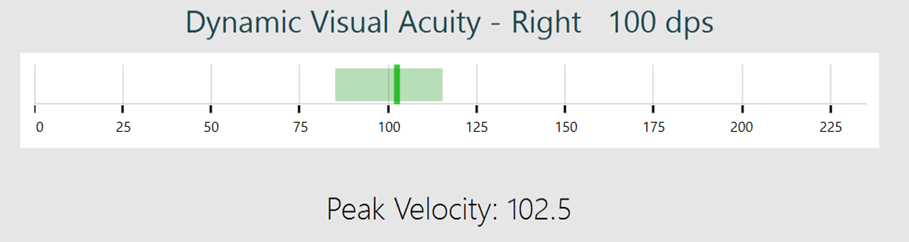
If the patient’s head movement is too slow, then you will see a red solid line that peaks before the green shaded area. You will see the progress of the head movement as a grey bar that ends at the red solid line. Instruct the patient to move their head faster and follow the beat of the metronome so they can reach the green shaded area.
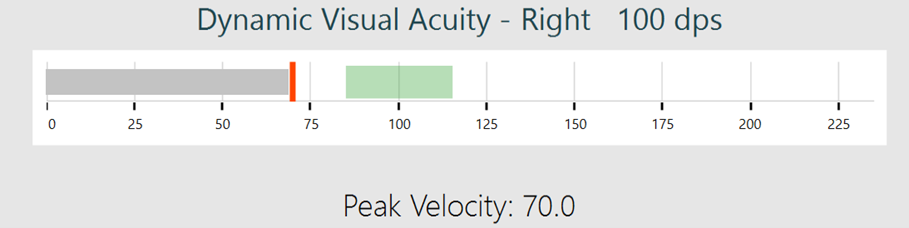
If the patient’s head movement is too quick, then you’ll see a red solid line that peaks after the green shaded area. You will see the progress of the head movement as a red shaded area that ends at the red solid line. Instruct the patient to slow down their head movements so they can reach the green shaded area.
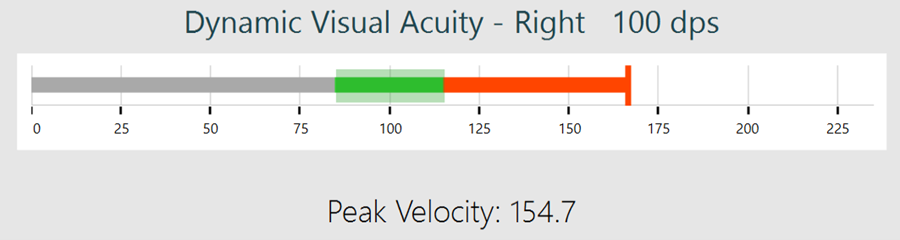
DVA results
After you complete all four runs (left, right, up, down), you will see a summary graph of the patient’s dynamic visual acuity for both horizontal and vertical head movements. The patient’s static acuity is represented with the green dotted line. If the patient performs worse in the dynamic test than their static test, you will see the bar graph higher than the green dotted line and the number of line difference will be represented at the top.
In the example below, the patient performed +0.8 in the leftward head movement condition (8 lines worse) and +0.7 in the upward head movement condition.
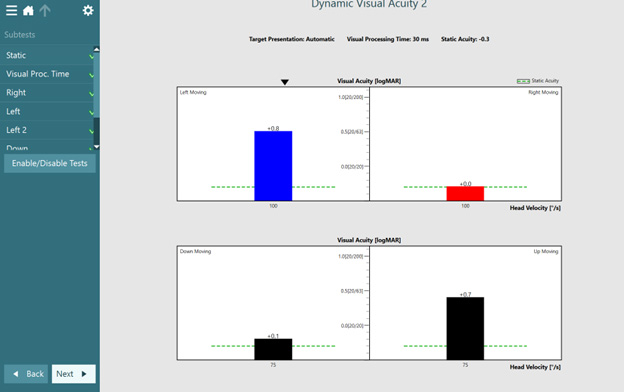
There are no default thresholds, but you can choose to add your own suggested thresholds in System Default Settings. The example below shows a normative threshold at 0.3 for ages 7 years and above at 75 and 100 degrees per second.
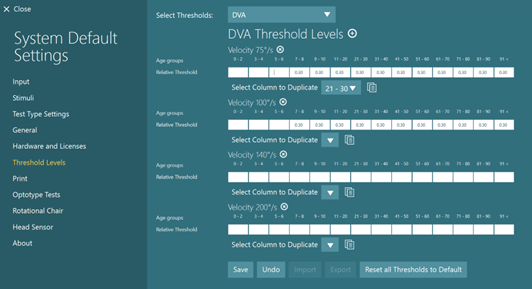
If you provide your own thresholds, then any performance outside of your established thresholds would be shown with a grey shaded bar. In the example below, the patient performed +0.8 above their static acuity performance in the head left moving condition and +0.7 in the head up moving condition. Since this is above the threshold levels established in this example, you can see a gray bar representing the patient performed above this threshold.
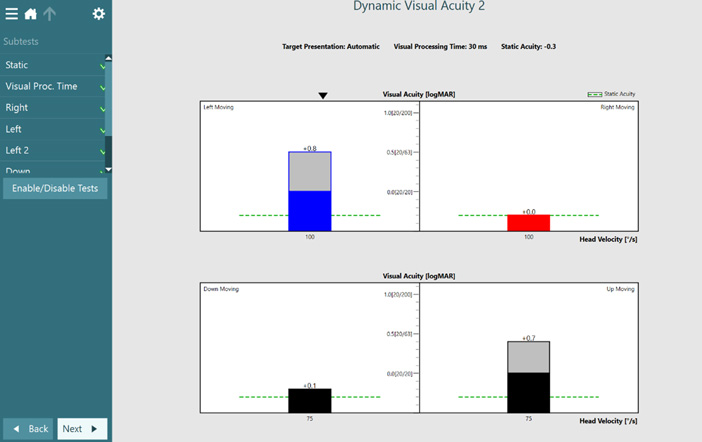
Figure 25: DVA example showing performance outside of normative thresholds, represented by a gray bar.
Presenter

