Available Training
-
How to perform the Sinusoidal Harmonic Acceleration (SHA) test
-
How to perform the Velocity Step test
-
How to perform the Vestibulo-Ocular Reflex (VOR) Suppression test
-
How to use VisualEyes™ EyeSeeCam
-
How to perform the Dynamic Visual Acuity (DVA) test
-
How to perform the Advanced Dix-Hallpike test
-
How to perform the Supine Roll test
-
How to perform the Lempert (BBQ) Roll
-
How to perform the Gufoni Maneuver
-
How to perform the Epley Maneuver
-
How to perform the Dix-Hallpike test
-
How to perform the Brandt-Daroff Exercise
-
How to perform the Anterior Semont Maneuver
-
How to perform the Posterior Semont Maneuver
-
How to perform the Caloric test
-
How to perform the Optokinetic Nystagmus (OKN) test
-
How to perform the Gaze test
-
How to perform the Saccade test
-
How to perform Positional Nystagmus testing
-
How to perform the Spontaneous Nystagmus test
-
How to perform the Smooth Pursuit test
-
How to perform calibration procedures
-
How to perform the Lateral Head Roll test
-
How to perform the Subjective Visual Vertical (SVV) test
-
How to perform VORTEQ™ vHIT
-
How to perform Saccadometry
-
How to perform the Active Head Rotation test
-
How to perform the Ocular Counter Roll (OCR) test
-
How to use the Research Module
-
How to perform the Gaze Stabilization Test (GST)
-
How to perform the Functional Vision Head Impulse Test (fvHIT™)
-
How to use keyboard shortcuts in VisualEyes™
-
How to perform Pupillometry
-
How to perform Self-Paced Saccades
-
How to perform the Smooth Pursuit Neck Torsion (SPNT) test
-
How to set up and troubleshoot monitors for oculomotor and optotype tests
How to perform Cervical Gaze testing
Two additional gaze positions are now available in VisualEyes™ 525 as an option to include in your test battery. These are called the Center Body Left and Center Body Right tests. This allows clinicians to evaluate eye movements in different body positions.
Clinicians have always been able to look at eye movements in supine positions; however, we now allow for software-guided positioning for seated positions. These tests allow for the clinician to determine if the neck is contributing to abnormal eye movements or not.
This test was not added to the default VE525 protocol, as not all patient populations may benefit from this specialized oculomotor assessment.
Protocol setup
In order to add Cervical Gaze to your protocol, go to “System Default Settings” > “Protocol Management”. Click “Gaze” > “Edit Test” and choose “Center Body Left” and “Center Body Right” to add to your desired protocol. After this has been added to the protocol, you should see the Cervical Gaze sub-tests in the Gaze menu.
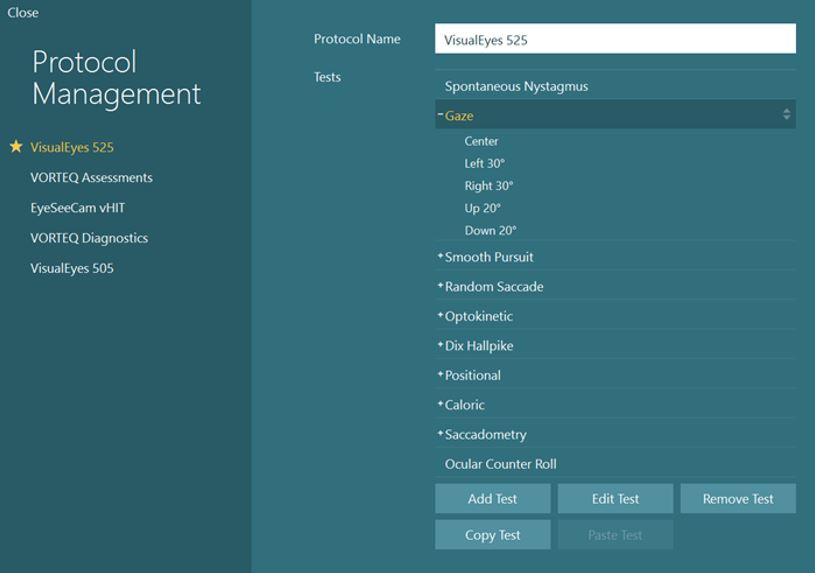
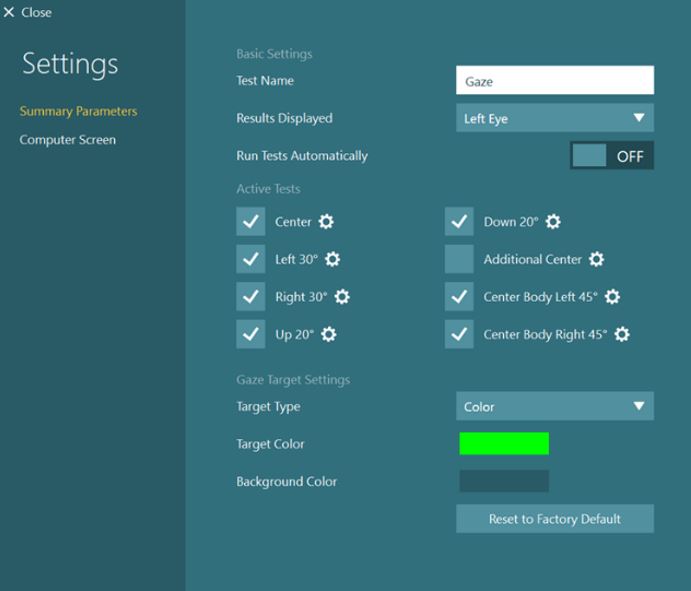
You can also add these tests from the Temporary Settings page in a test session.
How to perform the Cervical Gaze tests
These tests utilize the VORTEQ™ sensor for positioning head and body prior to the test. Before performing the test, make sure your head sensor is on and connected.
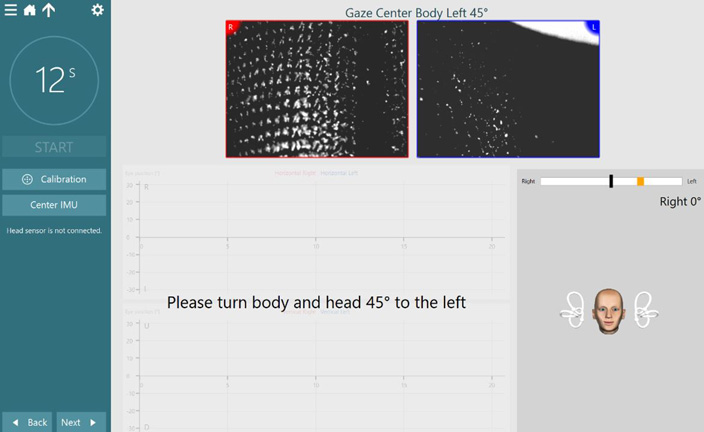
Once the patient is facing the stimulus, center the IMU so the head model is facing forward (like the patient) and the angle by the head model reads 0 degrees.
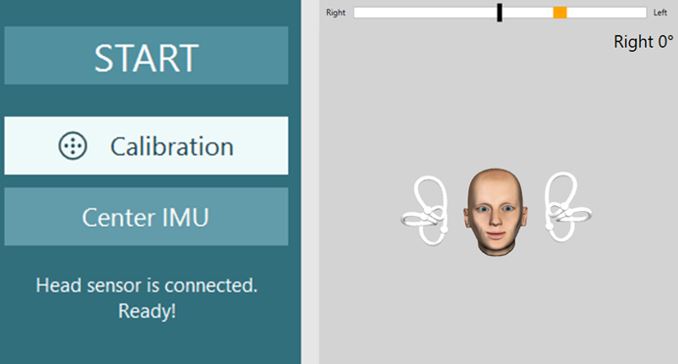
For the test, the software will instruct you to turn the patient’s head and body 45 degrees to the left. When the patient is in the correct position, the orange target bar will turn green.
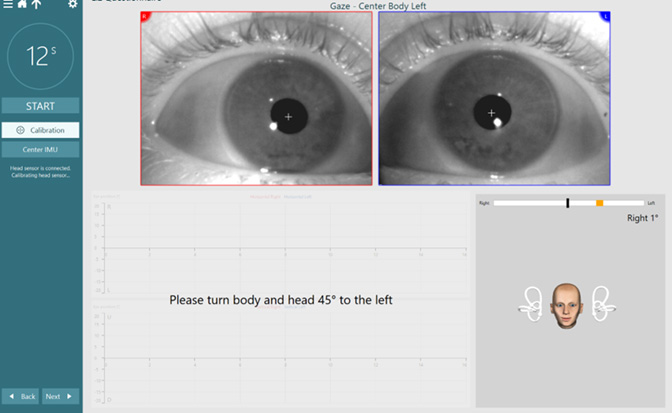
After two seconds of correct positioning, the target position will move to the 0-degree position indicating the patient’s head only should turn back to center.
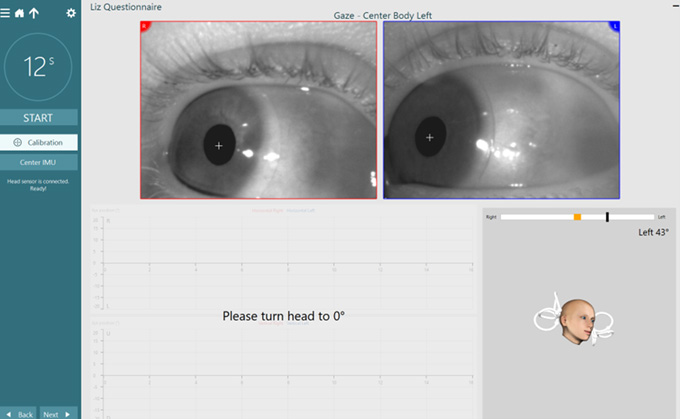
After two seconds in the 0-degree position, the test will automatically begin. The patient will be in a neck torsion position for this test while staring at the stimulus on the screen (or performing vision denied). It is recommended the test be performed vision denied.
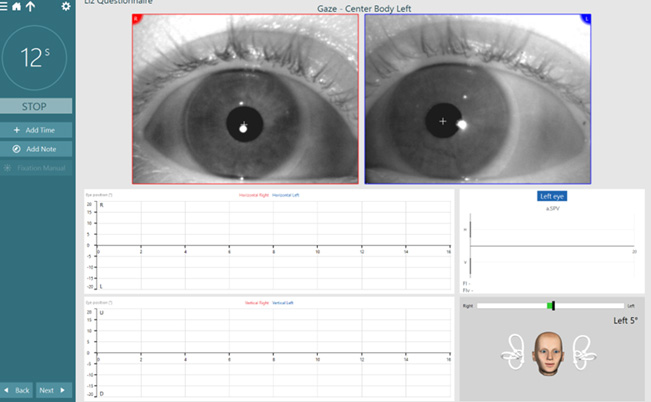
Cervical Gaze results and exporting
The Cervical Gaze tests will show up in your summary screen. If you perform all the tests in gaze (center, right, left, up, down, body left, and body right), the results will be split between two pages.
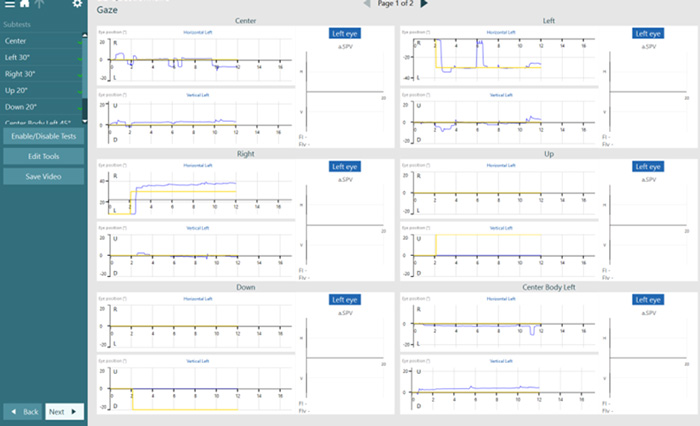
Tips for Research Module
Research Module users have the ability to export excel data following the completion of a test session. Go to Session Review > Click Export Data. This will create a folder on your desktop (or in a folder of your choosing). This will export all tests and parameters into separate excel documents.
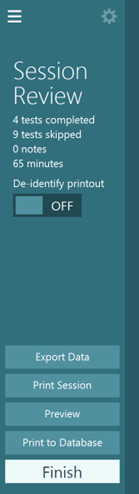
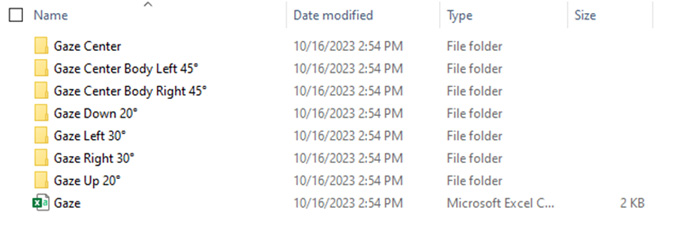
Presenter

