Available Training
-
User manuals for PhysioVR
-
Virtualis clinical education - Part 2
-
Virtualis clinical education - Part 1
-
Virtualis troubleshooting for clinicians
-
How to create a protocol
-
How to create a report
-
How to navigate the software modules
-
How to perform a room setup
-
How to update software modules
-
How to perform SVV with the Virtualis BalanceVR and PhysioVR
-
How to set the patient up with the Virtualis VR headset and accessories
-
How to perform the Cervical Range of Motion (ROM) assessment
-
How to perform the DVA Rehab module
-
How to Perform the Sea Simulation Module
-
How to Perform the Target Tracking Module
How to set up profiles
This quick guide provides information on setting up practitioner and patient profiles and creating a prescriptor / prescriber in Patient Manager 3.0. To view more detailed information, please reference the Patient Manager 3.0 User Manual.
How to set up or modify profiles
Below, we will cover the following:
- Creating or modifying a practitioner profile
- Creating a prescriptor/prescriber
- Creating a patient profile
Creating or modifying a practitioner profile
1. Open the Virtualis application, and you will arrive at the home page.
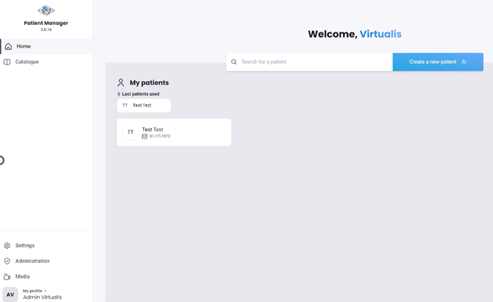
2. Select “My profile” on the bottom left side of the screen.
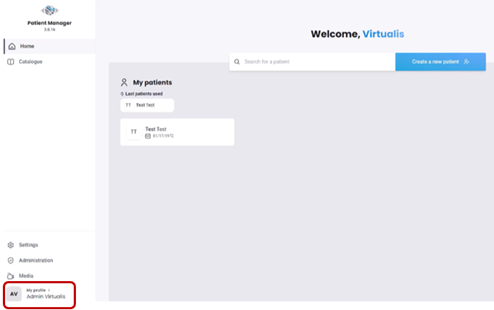
3. From this screen, you can modify your personal information and password.
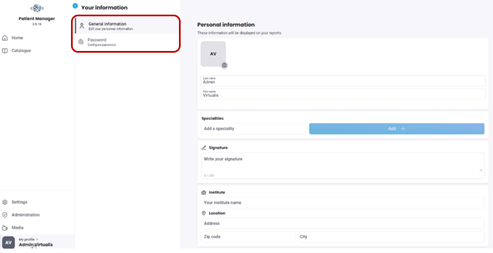
4. First, fill in your personal information. This will be displayed in the header of your reports.

5. Fill in additional fields as necessary, such as specialties, signature, and institute. These will be displayed in the header of your reports.
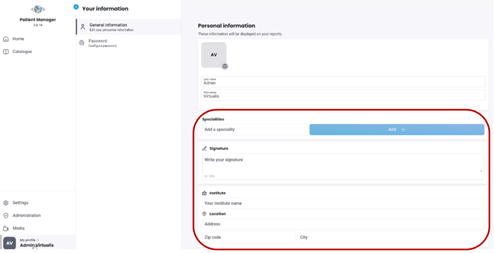
Creating a prescriptor / prescriber
Prescriptors or prescribers are typically medical doctors and other healthcare providers to whom you want to send reports.
1. To add a prescriptor, click on the “Settings” tab on the left side of the screen.
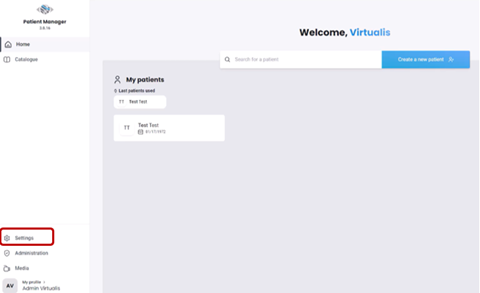
2. Click on “Create a new prescriptor”.
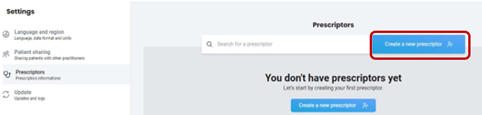
3. Fill in the first and last names. You can complete any additional fields as necessary, such as medical ID, address and specialty. This information will be displayed in the header of your reports.
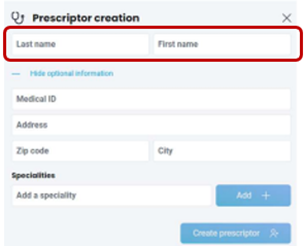
4. When finished, click “Create prescriptor.” You will return to the home page.
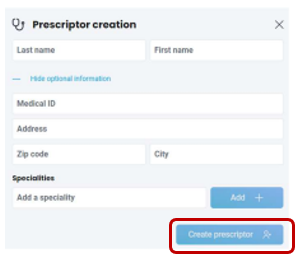
Creating a patient profile
1. From the home page, click on “Create a new patient”.
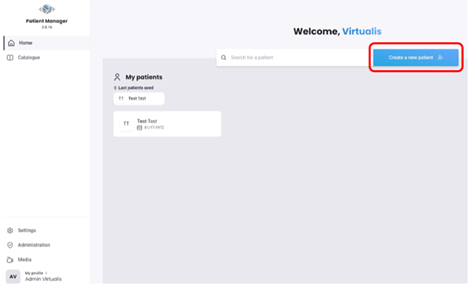
2. It is recommended to complete the first and last names, height and birth date sections. You will need this information to perform certain modules and to access normative data comparisons.
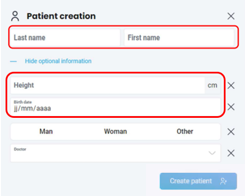
You can link the prescriptor to the patient by clicking on “Doctor” and selecting the saved prescriptor.
3. Once finished, click “Create patient.” You will return to the home page.
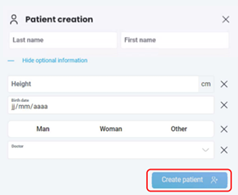
Presenter

