Available Training
-
User manuals for MotionVR
-
Virtualis clinical education - Part 2
-
Virtualis clinical education - Part 1
-
How to perform the Adaptation Test (ADT) on Virtualis MotionVR
-
How to perform the Motor Control Test (MCT) on Virtualis MotionVR
-
How to perform the Sensory Organization Test (SOT) on Virtualis MotionVR
-
How to perform the Limits of Stability (LoS) Test on Virtualis MotionVR and StaticVR
-
Virtualis troubleshooting for clinicians
-
How to create a protocol
-
How to create a report
-
How to navigate the software modules
-
How to set up profiles
-
How to perform a room setup
-
How to prepare for testing and perform patient set-up with Virtualis MotionVR
-
How to set the patient up with the Virtualis VR headset and accessories
-
How to perform the Supermarket Scrolling module
-
How to Perform the BirdVR Module
-
How to Perform the Motion Program Module
-
How to Perform the Sea Simulation Module
How to update software modules
This quick guide provides information on how to update the software modules in Patient Manager 3.0.
How to update software modules
Below, we will cover the following:
Requirements
To perform these updates, you will need:
- Access to an internet connection
- A current software maintenance contract
If you do not have access to the internet or a current software maintenance contract, please contact your local sales representative to assist you.
How to see if an update is available
When updates are available, you will see the following prompts:
- An orange dot appears next to the settings tab on the left side of the screen.
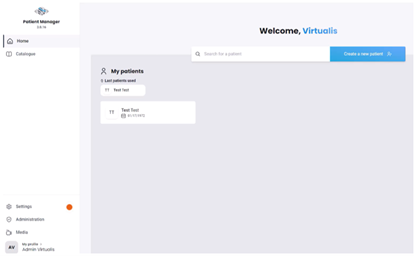
- A banner appears at the bottom of the software module you are using that requires an update.

How to perform software updates
1. Click on the “Settings” tab on the left side of the home page.
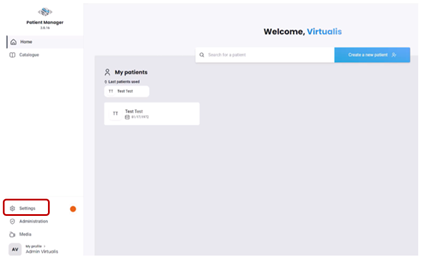
2. Next, click on the “Update” tab.
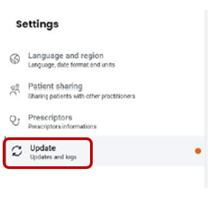
3. You will see a list of updates. When ready to perform the updates, click “Install updates.” To avoid disrupting patient care, it is recommended to perform updates at the end of the clinic day.
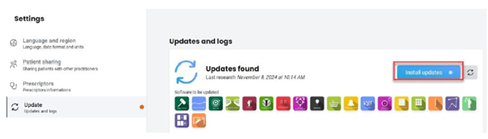
4. The Virtualis Updater will launch.
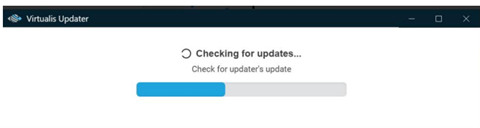
5. Select the individual updates you want to install or click “Update all” to install everything at once.
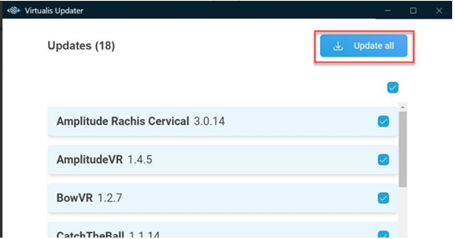
6. Read conditions of use, then click “I agree” to continue.
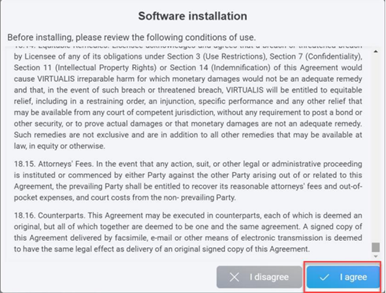
7. Updates will begin to install.
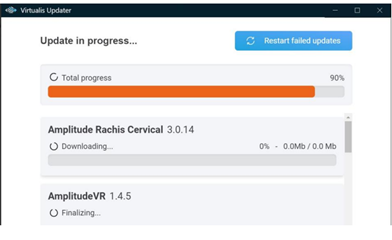
8. Once updates are completed, your system is now up to date.
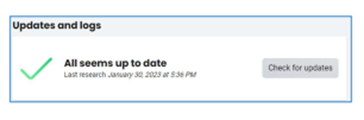
Presenter

