Available Training
-
User manuals for MotionVR
-
Virtualis clinical education - Part 2
-
Virtualis clinical education - Part 1
-
How to perform the Adaptation Test (ADT) on Virtualis MotionVR
-
How to perform the Motor Control Test (MCT) on Virtualis MotionVR
-
How to perform the Sensory Organization Test (SOT) on Virtualis MotionVR
-
How to perform the Limits of Stability (LoS) Test on Virtualis MotionVR and StaticVR
-
Virtualis troubleshooting for clinicians
-
How to create a protocol
-
How to create a report
-
How to navigate the software modules
-
How to set up profiles
-
How to perform a room setup
-
How to update software modules
-
How to prepare for testing and perform patient set-up with Virtualis MotionVR
-
How to set the patient up with the Virtualis VR headset and accessories
-
How to Perform the BirdVR Module
-
How to Perform the Motion Program Module
-
How to Perform the Sea Simulation Module
How to perform the Supermarket Scrolling module
This quick guide provides information on how to perform the Supermarket Scrolling module on the Virtualis StaticVR and MotionVR solutions. For additional information, please refer to the Supermarket Scrolling user manual.
Equipment needed
To view the equipment needed, click on the “i” icon in the upper right corner of the module. To perform the Supermarket Scrolling module, you will need either the static or dynamic force plate.
The VR headset is optional for this module. However, if you do not use the VR headset, you will need a secondary screen to perform in “Screen mode”, which allows the patient to see the virtual environment on a screen.
Patient setup
The patient will need to be standing to perform this module.
Test procedure
1. Open a patient profile.
2. Click on “Start a session” to access the module list.
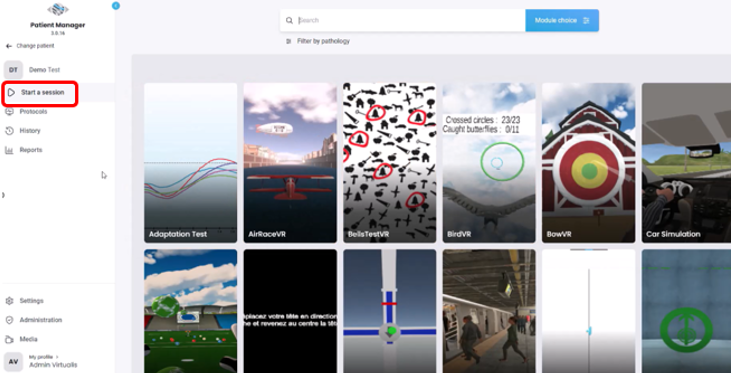
3. Type “Supermarket Scrolling” in the search bar. The first three letters are often enough.
4. Click on the Supermarket Scrolling button to launch the module.
5. Select the initial settings either manually (right side of screen) or by selecting the available presets (left side of screen).
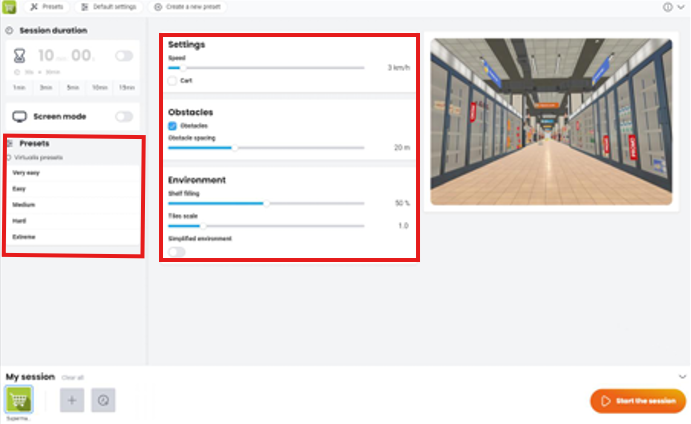
6. Once settings have been finalized, click on “Start the session”.
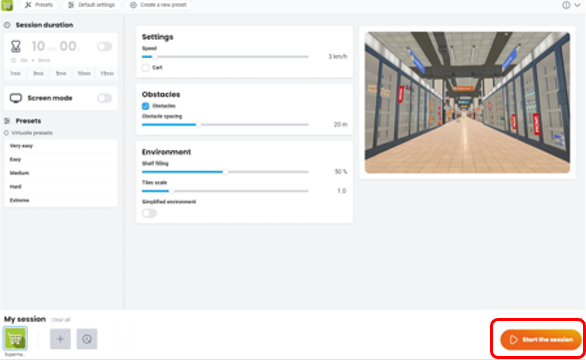
7. Before the patient steps on the force plate, click “Tare.” This will set the weight on the force plates to zero.
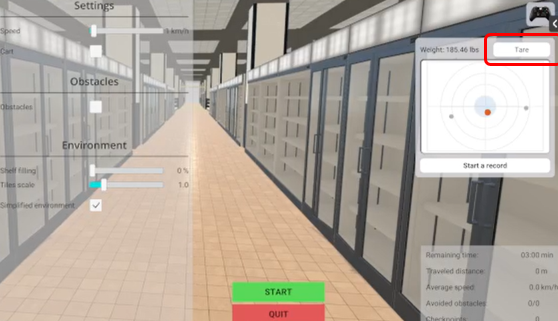
8. Give patient instructions based on the goal of your therapy session. Balance control example: “Shift your weight left and right to avoid the obstacles in front of you”.
9. Assist the patient on the force plates.
10. If using the VR headset, fit them on the patient’s head. Have the patient look forward, and press “C” on the keyboard to center the image in the VR headset.
11. Press “Start” to begin the module.
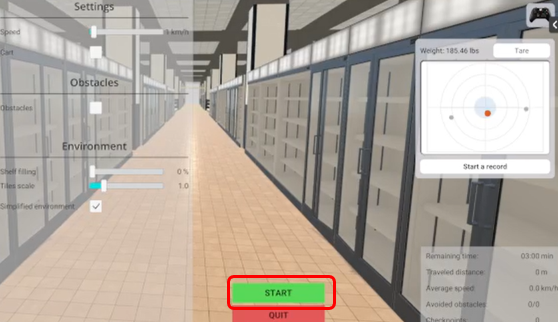
12. Perform real-time progressions by changing the parameters on the left side of the clinician screen (see below) or by using the shortcut keys. Patients cannot see these adjustments.
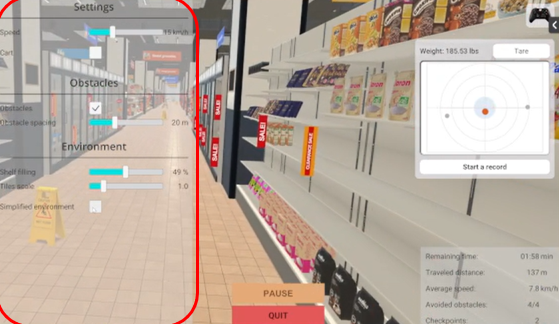
Table 1 explains the real-time progressions you can make.
| Parameter | Purpose |
| Speed | Increase or decrease speed of visual flow movement. |
| Cart | Add or remove visual fixation reference of a cart placed in front of the individual. |
| Obstacles | Add or remove and increase or decrease space of obstacles in the environment that the individual weight shifts around. |
| Shelf filling | Increase or decrease number of objects on the shelf to change visual stimuli. |
| Tiles scale | Increase or decrease size of floor tiles to change visual stimuli. |
| Simplified environment | Check to decrease visual stimuli. |
Table 1: Real-time progressions you can make during the Supermarket Scrolling module.
In general, increasing the speed, number of obstacles, shelf filling, and the tile scale will increase the complexity of the task.
13. When the module is complete, you can view the results. You can view the results in a bar graph or a radar plot, covering the following data points:
- Traveled distance (m)
- Average speed (km/s)
- Number of avoided obstacles
- Total number of obstacles
- Number of checkpoints passed
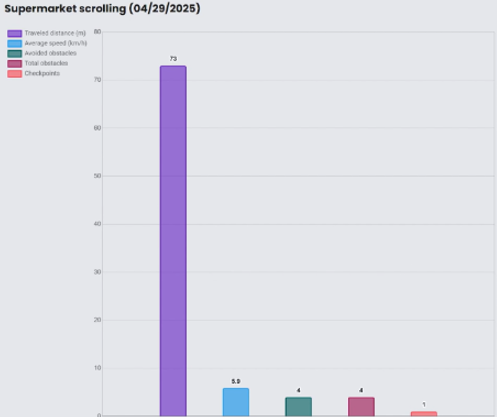
Bar graph
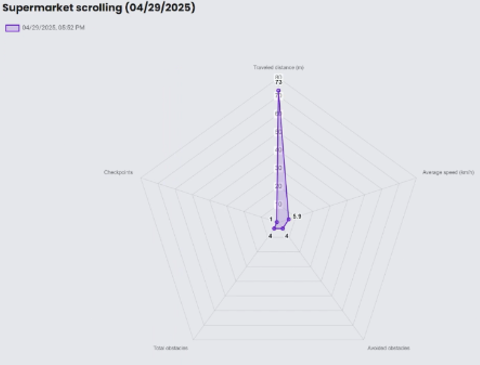
Radar plot
Presenter

