Bluetooth Installation (Win 8 & 10)
Description
Turn on the Titan Handheld Unit (HHU) and your Windows® 8 or 10 PC/laptop:
-
Select Protocol | My Titan |Titan and change Bluetooth Connection to PC, by pressing the R or L
button.

-
From the task bar, right click on the Bluetooth Icon and select Add a Bluetooth Device.

-
When the screen below appears, select the Titan for pairing and then click Pair. Enter the pairing code (1234) and click Next.

-
The Titan is now paired to your PC via Bluetooth. Close the dialog box.

-
To confirm the Bluetooth pairing, Start up the Titan Suite from OtoAccess®, Noah or in Standalone mode (see the Titan Additional Information Manual for further instructions). Ensure that the Titan is still switched on.
-
Allow the Bluetooth device to search for the Titan. After a short while, your Titan with a corresponding identification number will appear in the window below.
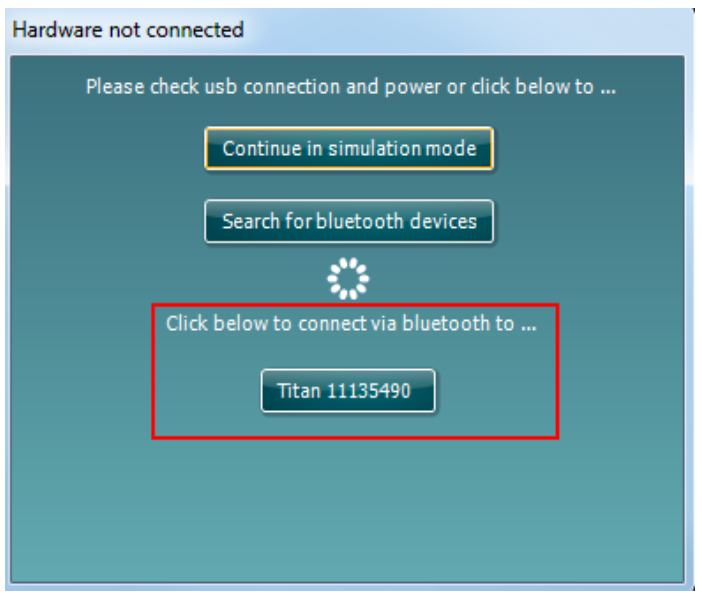
-
Click on “Titan xxxxxx” and wait a few seconds to allow it to connect.
-
On connection, the Suite will finish launching and the Titan HHU screen will show “PC-controlled”. Now the Titan can be operated from PC in the same way as if it was connected via a USB cable.
Note: If the Titan will not connect correctly and your PC has its manufacturer’s Bluetooth Driver installed, you may need to uninstall this and then try re-pairing the Titan with your PC.

