Bluetooth Installation (Win 7)
The following Quick Guide has been created to assist with pairing the Interacoustics Titan to your Windows® 7 PC/laptop using Bluetooth.
Turn on the Titan Handheld Unit (HHU) and your Windows® 7 PC/laptop:
- Select Protocol | My Titan |Titan and change Bluetooth Connection to PC, by pressing the R or L button.
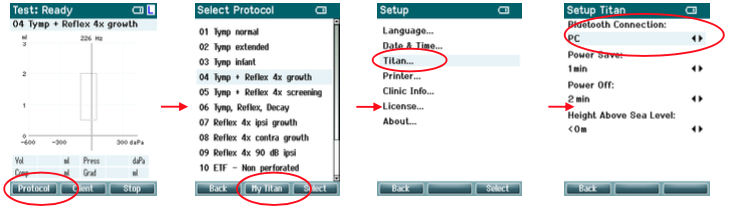
- From the task bar, right click on the Bluetooth Icon and select Add Device.
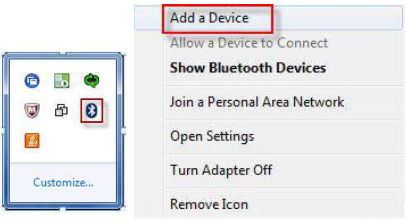
- When the screen below appears, select the Titan for pairing and then click Next. Enter the pairing code (1234) and click Next.

- The Titan and you PC are now connected via Bluetooth. Click Close.
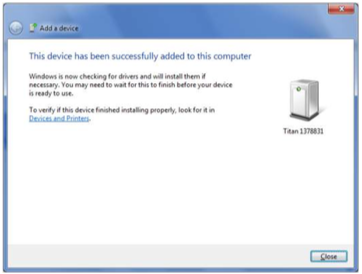
-
To confirm the Bluetooth pairing, Start up the Titan Suite from OtoAccessTM, Noah or in Standalone mode (see the Titan Additional Information Manual for further instructions). Ensure that the Titan is still switched on.
- Allow the Bluetooth device to search for the Titan. After a short while, your Titan with a corresponding identification number will appear in the window below.

-
Click on “Titan xxxxxx” and wait a few seconds to allow it to connect.
-
On connection, the Suite will finish launching and the Titan HHU screen will show “PC-controlled”. Now the Titan can be operated from PC in the same way as if it was connected via a USB cable.
Note: If the Titan will not connect correctly and your PC has its manufacturer’s Bluetooth Driver installed, you may need to uninstall this and then try re-pairing the Titan with your PC.

